How to Merge PDF Files Offline
Merging different PDF files offline into a single document can easily be done using the PDF Multitool software. This software allows a user to conduct different forms of conversions and manipulation processes of PDF files. The Multitool software application costs a fee when used for commercial purposes. However, it is completely free when used for personal use.
About PDF Files and Merging Documents
The full meaning of PDF is Portable Document Format. This type of document was developed in the early 90s. Its development was prompted by the need to have standard document files that are secure and acceptable for use by a wide range of users. Also, this type of document has a greater level of security, and it's able to present information in text, picture, and multimedia formats.
PDF files come in different sizes and shapes. Nonetheless, there are situations where a user may want to merge two or more PDF documents into a single document for some particular reason. Several reasons may prompt a user to want to merge PDF files together. The most common reasons for merging documents together are highlighted below.
- To bring together PDF documents that were separated in the past for some particular reason.
- To consolidate documents with similar information into a single working document.
- To complete PDF documents that have missing pages.
A user that intends to merge PDF documents into a single PDF file needs to organize how they want the document to appear. Once the merging process begins, the arrangement cannot be changed. The process must be redone to get the right results.
Most PDF merging software applications require a user to pay a fee to get access to this service. Applications that offer this service for free may include watermarks on the pages of the PDF file, which can only be removed when payment is made. With PDF Multitool software, a user can merge PDF files free for personal use.
Merging PDF Files
The process of merging different PDF files into a single document is easy while using the PDF Multitool software. Once the Multitool application is opened, a user closes the startup menu and uses the scroll on the left-hand side to display the “Merge Documents” option, which can be seen on the left-hand side of the snapshot below.
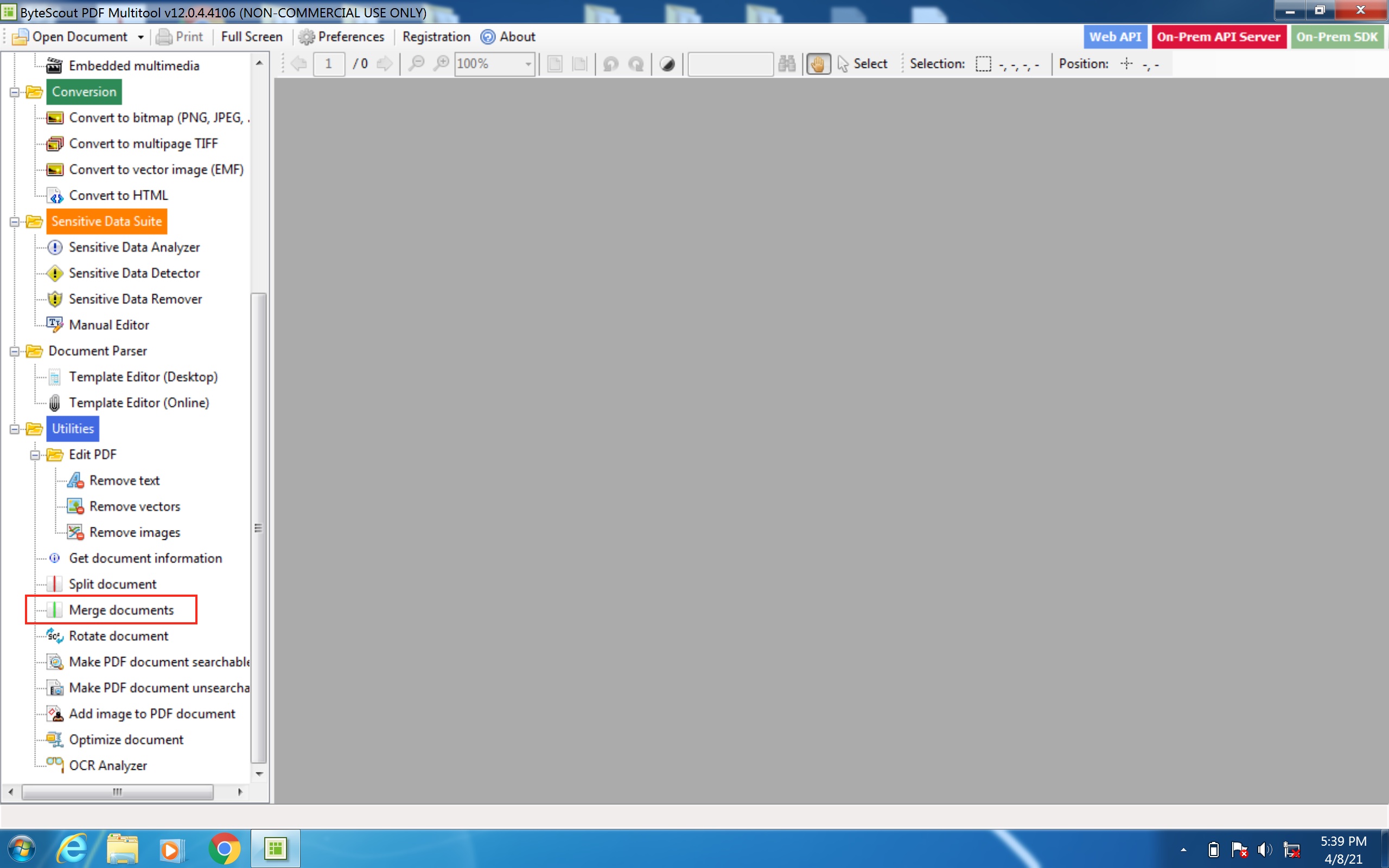
Selecting this option opens up the merge documents window. Under this window, a user is given an additional option, which is used to import documents.
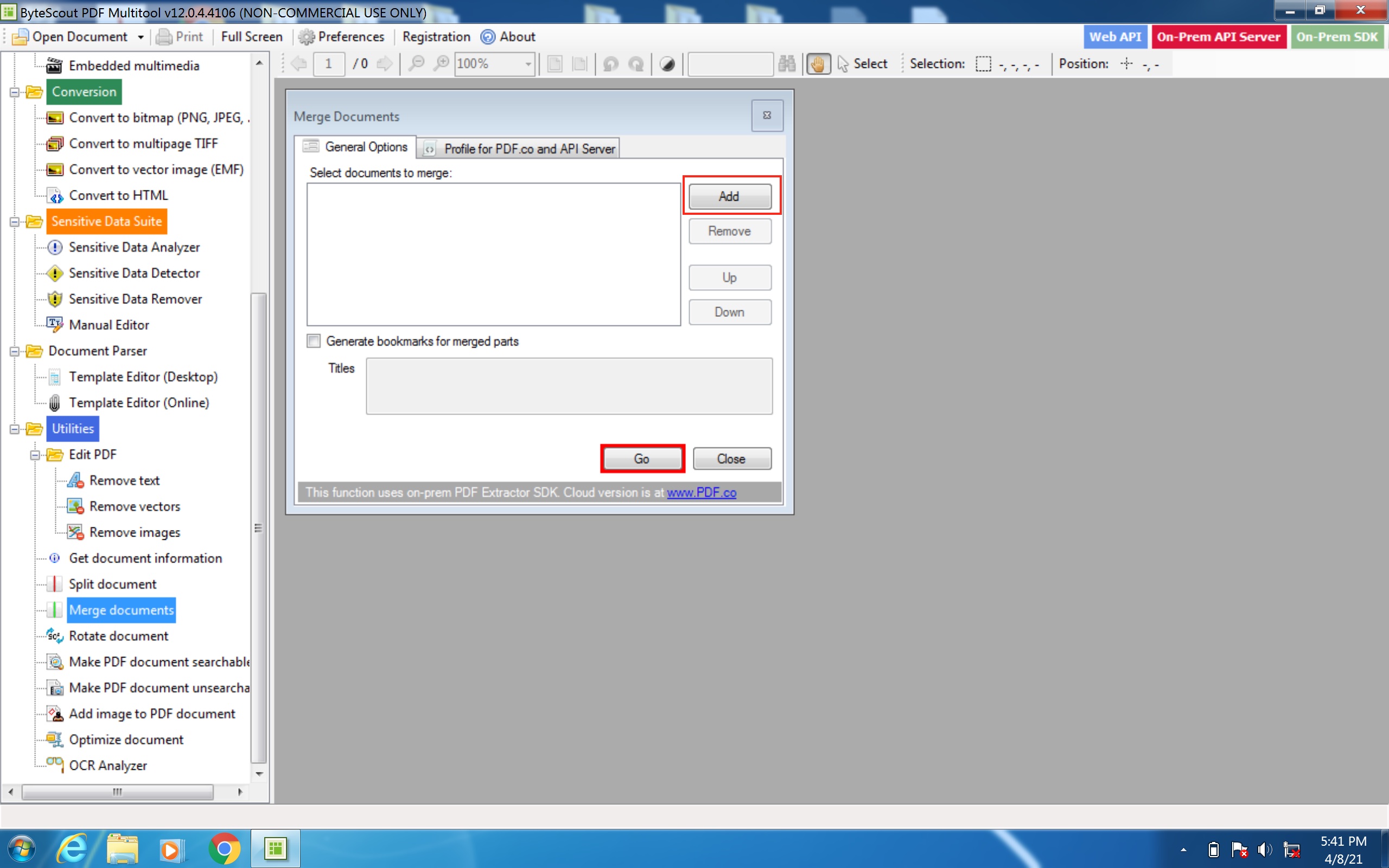
Next, a user can select as many PDF documents as they want to merge. Furthermore, a user is given the option to generate bookmarks on the merged parts. Selecting this option allows a user the ability to add titles. The snapshot below shows the window once the documents to be merged have been selected.
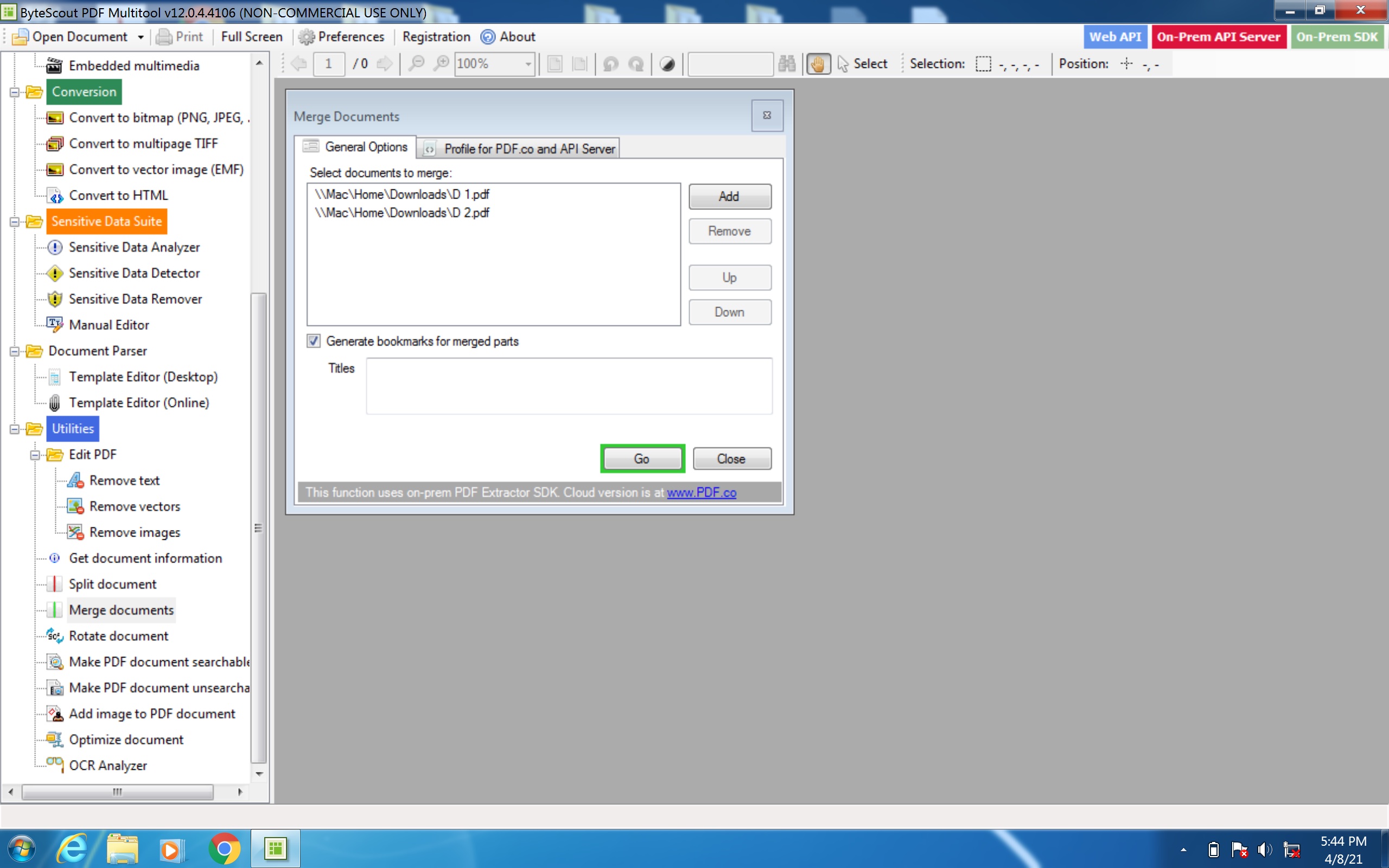
Next, a user can click "Go" to begin to save and start the merging process as shown below.
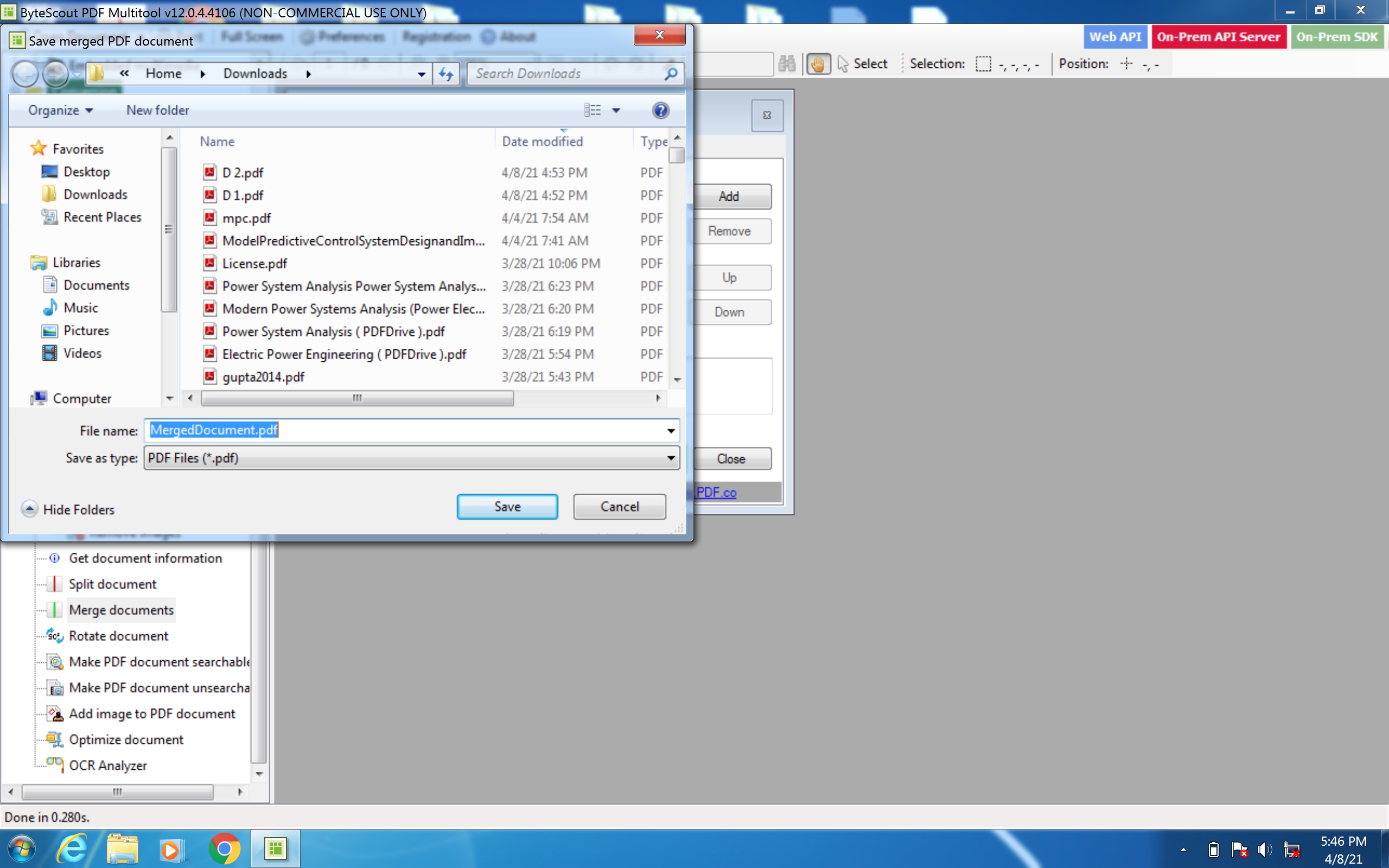
After the document is saved, a file option appears, which displays the merged document as seen below.

Other useful articles:
- How to Merge PDF Files Together
- How to Combine Together PDF with Images
- Most Popular PDF Merger Apps
- Why Do You Need PDF Binder
- What Industries Use PDF Merging
- PDF Format - Different Versions, History of PDF
- How to Merge PDF Files Offline
- How to Merge PDF Online with PDFlite.co